AFO 354 Print outstanding labels
354.1 Introduction
If the “Print label” field for a subscription is set (under the subscription general details in AFO 321), then the library will have the ability to automatically print labels for serials on receiving serial parts. In addition a manual reprint of the labels is available from the “Modify issues” screen in AFO 311.
The printing will use the mailmerge technology, see the general help on this subject for more information.
The main document template for serials label printing can be set in AFO 367 – Serials setup – Miscellaneous – Serials labels main display.
In addition you can set specific port parameters for this via AFO 612. See the online help of these AFO's for more information.
With this functionality, the library can manage printing to a label printer. A label printer could print one at a time but this functionality will cater for the situation where the library prints to (say) a LaserJet with Label stationery (e.g. with 5 labels on 1 sheet of paper). In this case, the labels will be “buffered” and sent to the print processor 5 at a time.
To make a virtue out of a necessity, the user could set the “Serials label counter” in AFO 612 to 9999 (say) – then all the labels would be “deferred” and the user can go in AFO 354 to actually output the labels. This then caters for immediate versus deferred type printing.
If the “Serials label counter” in AFO 612 is set to 1 then all the labels will be output at the time of receiving.
Using this AFO the library will be able to flush the remaining labels out of the system.
Note
All of this will be managed on a “per user” basis. The “view” of printed and buffered labels will only be for those labels that the current logged in user caused to be created. The view will not show the labels that were generated by other users.
When you still have unprinted labels when you log off, a message appears the next time you log in again:

354.2 The process
After selecting this AFO a summary screen will be displayed:
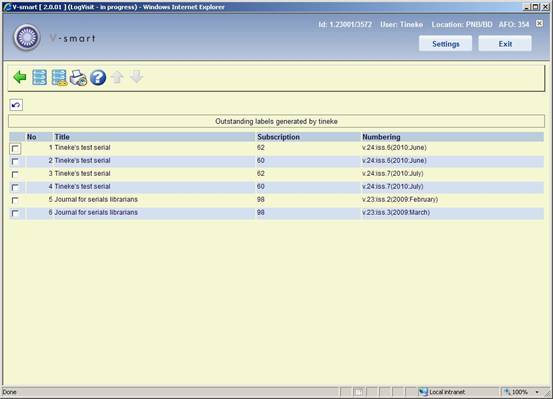
This screen shows title, subscription number and individual issue information.
Options on the screen
: Select a line and then this option to print the selected label. See section 354.2.1.
: Select this option to print all labels on the summary screen. See section 354.2.1.
: Select this option to go to the list with previously printed labels. See section 354.2.2.
354.2.1 Printing labels
After selecting the option or the print processor will take over. The output will appear as determined by the parameter settings in AFO 367 and AFO 612.
As soon as you have selected one or all labels to print, they will disappear from the summary overview. They have been archived in the stored print files. See below for information on how to reprint labels from the stored print files.
354.2.2 Stored print files
: Select this option to go to the list with previously printed labels. A summary screen will be displayed:

This screen shows the dates of previous print runs and the number of labels within each set.
Options on the screen
: Select a line and then this option. A screen similar to the summary screen appears. See section 354.2.
: Select a line and then this option to delete the set from the archive.
: Select a line and then this option to reprint all the labels in the set. See section 354.2.1.